_DISK UTILITY comes installed on every macOS computer. It has many uses for media makers, including the capability to create encrypted file containersA file created as a copy of a storage volume or media. It is typically used to hold data for storage, or a compressed version of software.. Disk Utility refers to a file container as a disk image. The terms are interchangeable. After going through a few simple steps on Disk Utility, you’ll create an encrypted file container, where you can store files for your current project or any sensitive data.
Armed with a complex and unique password, a file container is a safe place to store sensitive files that would otherwise sit without extra protection in your computer’s storage.
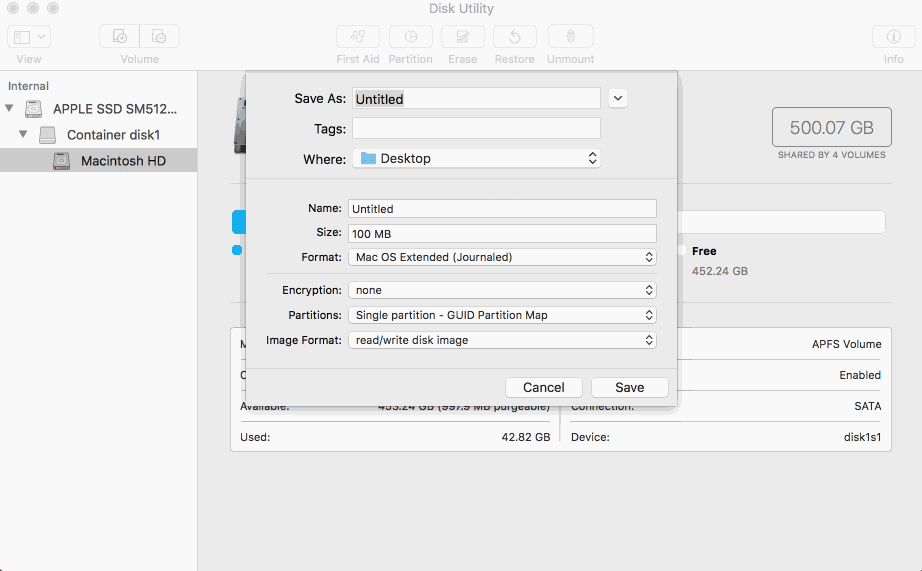
STEP 1
Create your encryption passphrase, and store it somewhere safe.
You’ll need your encryption passphrase to access your encrypted container. It’s important that you use a passphrase that is complex, unique, and typeable. You can use a password manager, or dice, to generate a robust encryption passphrase.
Don’t lose access to the data on your encrypted device! Store your passphrase somewhere safe, like a password manager, or even on a piece of paper with a trusted third party.
STEP 2
Get started encrypting file containers with Disk Utility.
Follow the instructions in this Disk Utility encryption guide to create your first encrypted file container.